
Morphic is an all-in-one accessibility shortcut for your computer. Morphic accesses the accessibility features already built into the operating system of your PC or Mac and makes them easier for you to customize. Did you know that your PC has the ability to read text to you or to allow you to change the overall appearance of your screen without downloading any additional software? It is true! These features are built into the operating systems of new computers, you just have to know where to find the settings. That is where Morphic comes in. Morphic puts all of the settings on an easy to use toolbar that can be moved around your screen to work best for you. And the best part? Morphic’s Basic Toolbar is FREE! Let’s explore some of the options on the Morphic toolbar.
Text size
Have you ever been to a website where the font is just so small that you get frustrated and give up on reading it? On a touchscreen device, the font can easily be enlarged, but on a PC that doesn’t have a touchscreen, then it can be a little trickier to enlarge a page. Morphic solves this problem by putting a text sizer right on the toolbar. Simply click the + sign to enlarge the text or the – sign to make it smaller. The great thing about Morphic is that the settings will apply across all the applications on the device. So, each website visited will have the enlarged font already chosen. This makes it convenient for the user to find what they like and trust it will be that way the next time they are browsing the internet.
Magnifier
The magnifier tool puts a rectangle on the screen that acts as a magnifying glass. Using the computer’s mouse hover over text and buttons to see it in the magnified area. The magnifier has its own settings that allow choice of text size and other features on the magnifier such as having sections of text read aloud. See the magnifier in action in the image below.
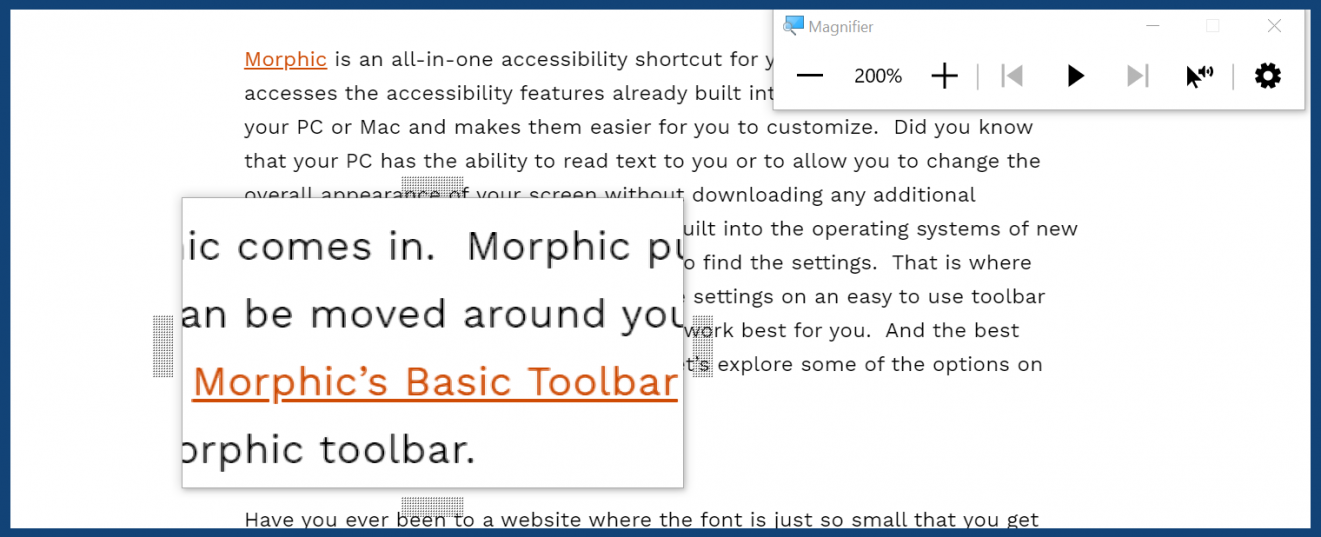
Snip
The snip tool on Morphic is one that many people may not realize they need, however it can be a great help. The snip tool allows users to take a picture of, or copy and paste, a portion of whatever is on their computer screen all from Morphic’s toolbar, allowing users to easily snip items they want to save or share.
Read Selected
This portion of the toolbar is really helpful for people who have print disabilities such as dyslexia. The user simply selects a portion of text that they would like to hear read and then clicks the play button (an arrow) on the toolbar under “read selected”. If they would like it to stop before the selected text is complete, they simply click the stop button (a square). This could also be very useful to users with vision impairments who may fatigue easily when reading long passages and prefer to have them read to them.
Contrast & Color
This area of the tool bar has 4 setting options- “contrast”, “color”, “dark”, and “night”. These settings affect the overall look of the computer screen and are similar to settings that many have on their smartphones. These settings are helpful for people with vision impairments or light sensitivity and can help reduce fatigue from staring at the computer screen when used correctly for the person’s needs.
There is also a Morphic Plus subscription option for users who need even more customization. With this plan, users are able to create custom toolbars for themselves and other users in their lives. So, for example, a family who has an aging relative living with them who has declining vision could set up a toolbar just for that user. The toolbars can not only be customized with the accessibility features available on the Morphic Basic bar, but can also include links to frequently accessed sites or apps to make the entire experience of using the computer easier by cutting out distractions. So, for that aging family member, their customized toolbar could include a link to their email, or a link to a video calling app they may use to keep in touch with friends or other family such as Skype or Zoom, or maybe a social media site they use regularly. The possibilities are almost endless and could really help make computer use easier and less intimidating for many types of users.
Check out this video for a quick introduction to Morphic Plus:
To learn more about Morphic or to download it for yourself or someone you care for, visit their website at https://morphic.org/faq. If you have further questions or need more assistance email them at info@morphic.org.

