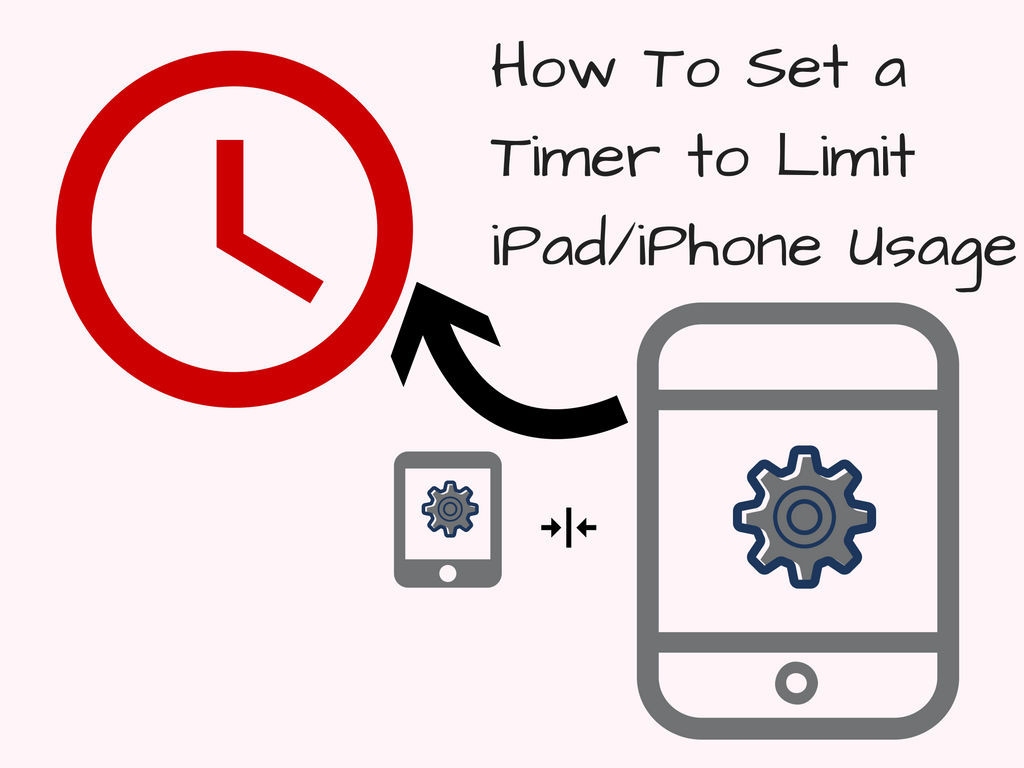Tired of being a nag? Done with negotiating screen time limits? We hear you! One of the most frequently asked questions we receive from parents, teachers and caregivers is how can I restrict my child’s access to their iPad, iPhone or iPod Touch?
Though there are several ways to tackle this issue (see our 2015 article in Parenting Special Needs Magazine), this article focuses on a simple tool that you already have built into your iOS device: The Clock App.
How to Set a Timer on an iPad to Limit iPad/iPhone Usage
Here is a great tip on how to set a timer using Apple’s built in clock function to make the iPad/iPhone go to sleep mode, requiring a passcode to be entered to turn the device back on.
Whether you are a teacher of a one iPad classroom and have your students working through the iPad in stations for a certain amount of time, or you are a parent who wants to give your children a certain amount of screentime as a reward — using the timer function of your iOS device’s built in clock app is a great way to limit screen time, allowing the user to still move freely on the device.
[youtube id=”yp2ZJaO1a60″]
And, here’s another Tech2 video on Limiting iPad/iPhone Usage that is a little bit different. If you are looking for a way to keep someone in a particular app, you’ll want to check out our Tech2 on Guided Access, which helps you keep them in a specific app that you have set for a certain amount of time. Whether it is getting them to play “Rocket Math†in order to practice their math facts for 5 minutes each day or do some Word Work in one of the awesome Endless Alphabet apps, you can “lock down” what they are doing by watching our Tech2 on “Setting up Guided Access for the iPadâ€.