Even if you’ve used a smartphone for years, there are “digital literacy” differences between personal devices, laptop computers, and desktop computers.
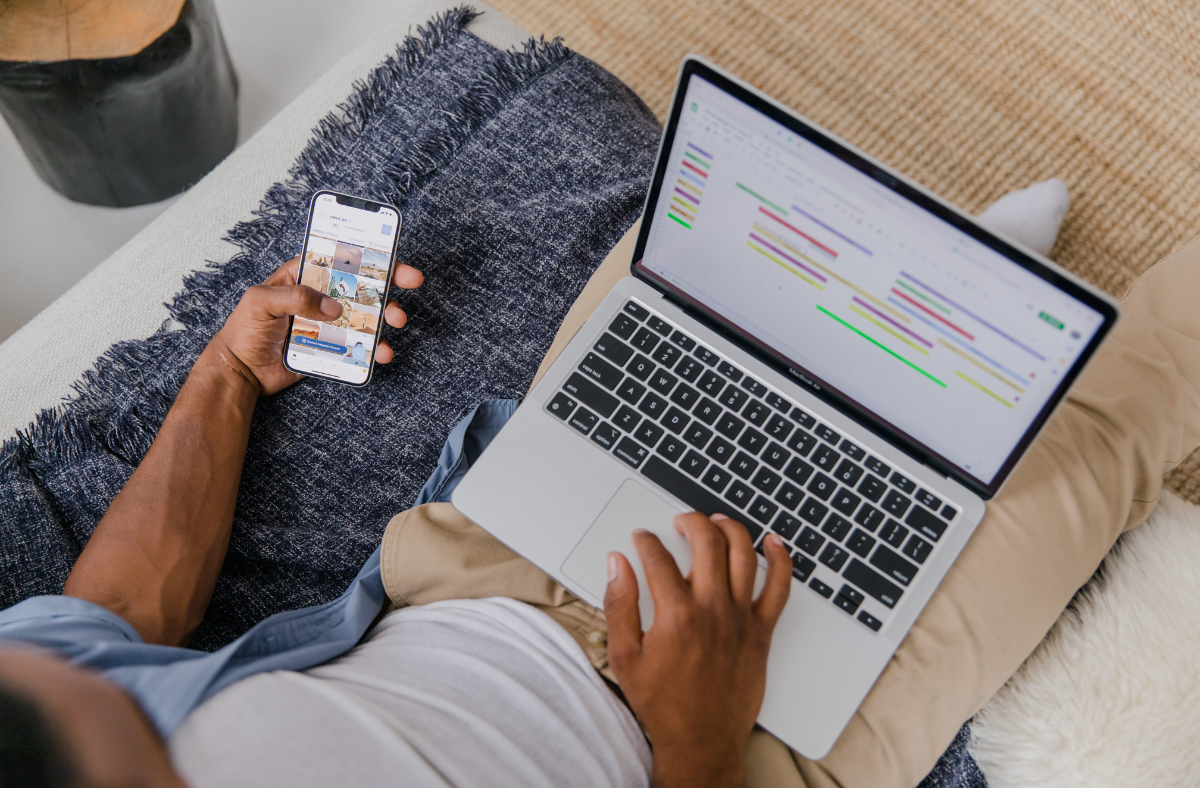
The World of Desktops and Laptops
While few deny the advantages of carrying internet access in your pocket (or wearing it, as with a smartwatch), laptops and/or desktop computers are more practical if:
- You spend much time on spreadsheets, Word files, or other projects that require detailed updates and editing.
- You need a large and stable screen for virtual interactions, as with telemedicine, long-distance business meetings, or showing out-of-state friends the wide view of your new living room.
- You have vision disabilities that make it difficult to see tiny screens.
Obviously, one “big” advantage of computing from a desk is having access to larger monitors than can be easily carried around. Laptops can also be plugged into monitors for enlarged screen views.
Another attachment that plugs into both desktops and laptops: the full-size keyboard, which is more ergonomic than most laptops’ built-in keyboards. It also allows faster typing/editing than most digital keyboards, especially if you have large hands. (Hint: If your two-handed-keyboarding skills are rusty, consider a refresher course. Your nearest community center should know where to find one.)
Helpful fact: If you’re trading a PC desktop computer for a Mac, or vice versa, you can keep your old keyboard: “PC” and “Mac” keyboards are interchangeable, and nearly identical. The main difference is in that on a PC keyboard, the “control” key is used to activate such functions as “save,” “copy,” and “search.” On Mac keyboards, the basic activation key is “command”; but there’s also a “control” key, serving a right-click function, in the same spot as on the PC keyboard. Expect an annoying-but-harmless learning curve marked by reflexively hitting the wrong key.
(A more detailed Mac-vs.-PC discussion is beyond the scope of this article. If you have further questions there, a Digital Navigator or tech-savvy friend can help.)

In the Broadband Age
One problem with almost any digital device: you need (usually paid) online access to get the most from it. And online-access systems are evolving: today’s digital world has left “dial-up” connections in the dust. Dial-up, which relies on the same technology used by telephone land lines, can’t keep pace with live video transmissions: at best, you get slow progress and frequent “skips.” At worst, the whole computer freezes and needs restarting.
Reliable internet service now means high-speed broadband, which is wholly digital and uses systems based on DSL, cable, fiber-optic, or satellite transmissions. (The Federal Communications Commission has a web page with basic technical details.) The main “cons” of broadband are:
- Systems need extra equipment and/or special installation, as in “time and expense.” This is a frequent issue in rural areas where land lines and cable hookups are limited; some broadband providers don’t even market to rural customers.
- What to do: Consult a technical expert to learn what’s available for your area. Your nearest social agency, VA office, or library can tell you where to find Digital Navigator services at little to no cost.
- Broadband services are twice the cost of dial-up. While the actual price is rarely over $60/month, that still bites deep into low-income budgets.
- What to do: Through 2022 and 2023, the federal Affordable Connectivity Program (ACP) was the best source of broadband funds for low-income households. At time of writing, however, the ACP’s future is uncertain. Watch for updates, and ask your local government/social-services agency/Easterseals affiliate about other broadband-financing options. Or check directly with broadband providers, and see what discounts they offer.
Closing Hints
- If you’re using a laptop or other device in a public setting, and especially if you have a limited-data account, most businesses offer free Wi-Fi access that’s more reliable and secure than data-based connections. With truly private information, though, it’s always safer to use a personal network—and use it somewhere there’s no chance of a stranger seeing your screen.
- Read our “No Need to Fear” blog post for more information on digital security.
- When investing in a computer, choose one according to your needs and the functions you’ll use. (Ideally, give any new gadget a trial before committing: the BridgingApps Assistive Technology Lab is a good place to find and test various items.)
- Never be afraid to try something new. Life is for learning and growing!

