**It is important to back up this program so that if something ever happened to your app or to your iPad you would still have all your programming backed up and would be able to transfer it to a new app or iPad.
Directions for how to backup your Proloquo2Go vocabulary pages to your computer using ITunes File Sharing:
** Before you start backing up to your computer you need to back it up on your iPad to ensure you backing up the most recent changes you have made. To back it up on your ipad you launch Proloquo2Go, go to the Option view ( touch the double square in the left corner and choose options from the menu)Scroll down, and then under the Actions section, tap “Backup Now”. Exit Proloquo2Go by tapping the home button. Now you are ready to back up to your computer.
- Connect your iPad to your computer using the connector cable.
- Open iTunes (it may open automatically)
- Select your device on the iTunes sidebar on the left
- Click on the Apps tab along the top of the iTunes window
- Scroll down the page until you get to the file sharing section
- Select Proloquo2go
- Select the backup in the Proloquo2Go documents list in iTunes and click the “Save to” button to save the backup on your computer. It is now saved on your computer.
- You can rename the file if you want to (but keep the extension .p2gbk)
How to upload a saved/backed up file onto your iPad:
- Follow steps 1-6 again
- Click the “add” button at the bottom of the Proloquo2Go document list
- Choose the file/backup that you want and that will then be uploaded to Proloquo2Go
- You can now disconnect your iPad from your computer
- Open Proloquo2Go on the your iPad, go to the options menu, scroll down to the actions section and choose Restore from back up
- Choose the backup that you want
If you are using multiple iPads and want to transfer all of your Proloquo2go pages from one iPad to another, you just need to take the iPad that has pages you want on it and back it up (steps 1-7) and then take the iPad you want to transfer them to and follow steps (9-14)
**If these directions do not work for you and you need to trouble shoot you can go directly to the Proloquo2go website (www.proloquo2go.com) and they have manual you can download. (The directions for backing up are found on pages 31-32.)


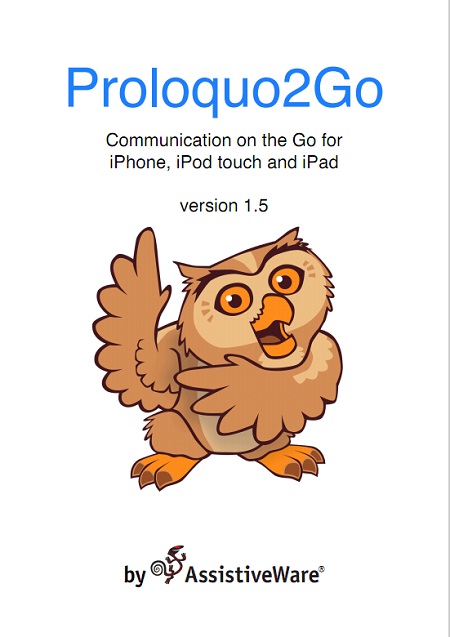
I have recently downloaded / purchased this app and now missing on my iPad – how do I retrieve this back onto my iPad?
Hi Nicole-
Sorry that you are having trouble with this app. I would try going into your iTunes account and looking at your recent purchases. It should appear there if the transaction went through. After this you can log into your account and use iCloud to redownload the app. If that doesn\’t work I would contact iTunes support. They have always been really helpful.
If you are using the Proloquo2go app, you should also go to and like the Proloquo2go Facebook page. They are REALLY good about answering questions you may have and are very quick w/ responses too!! 🙂
Thanks for the tip Jenn!