My wife and I purchased an iPad for our son for the express purpose of usingProloquo as a verbal aid. Unfortunately, I was intimidated by the application and was afraid to modify the folders because I did not want to mess anything up.
The good news is that I attended an iPad for Parents meeting and met Tricia from the Arbor School. She gave me some ideas for the layout of the application and directed me to a post which had basic directions. I created flowcharts to help explain our layout.
The first step to conquering your Proloquo fears is to create a new folder onyour home page titled “Home Page Folders”. Next, cut and paste all the defaultfolders into the new folder. By doing this one is able to save the default foldersfor later reference and clean up the home page.
Click to Enlarge
Once the home page is clean one can begin to repopulate with your own customfolders and buttons.
My son is not verbal, has poor eyesight, poor hearing and his fine motor skills arejust beginning to emerge. For that reason, I chose to set up the screens with acombination of six folders or buttons.
The first icon is the “I want” button. Tricia recommends that each screen containan “I want” button.
The next two icons are vital pieces of equipment that are worn all day long aremy son’s hearing aids and glasses. I created buttons for each.
The last three icons are folders (layered buttons) that represent his favoriteactions. He loves to eat, drink and play. When each folder is tapped it opens tomore pages as opposed to buttons, which represent dead ends.
Tricia also recommended creating warehouse folders to store frequently usedbuttons.
For example, within the “To eat” folder is another folder named “Food/Drink”.The “Food/Drink” folder contains my son’s favorite dishes. I copy and paste theitems that I will feed him for lunch and let him choose the order in which he eatsthe items. If he wants a cookie to start the meal, I give him the cookie and praisehim for making a choice.
I created a similar warehouse folder for his toys.
Click to Enlarge
An Introduction to Proloquo2Go video can be found here.
A link to Tricia’s Basic Proloquo2Go editing instructions can be found here.



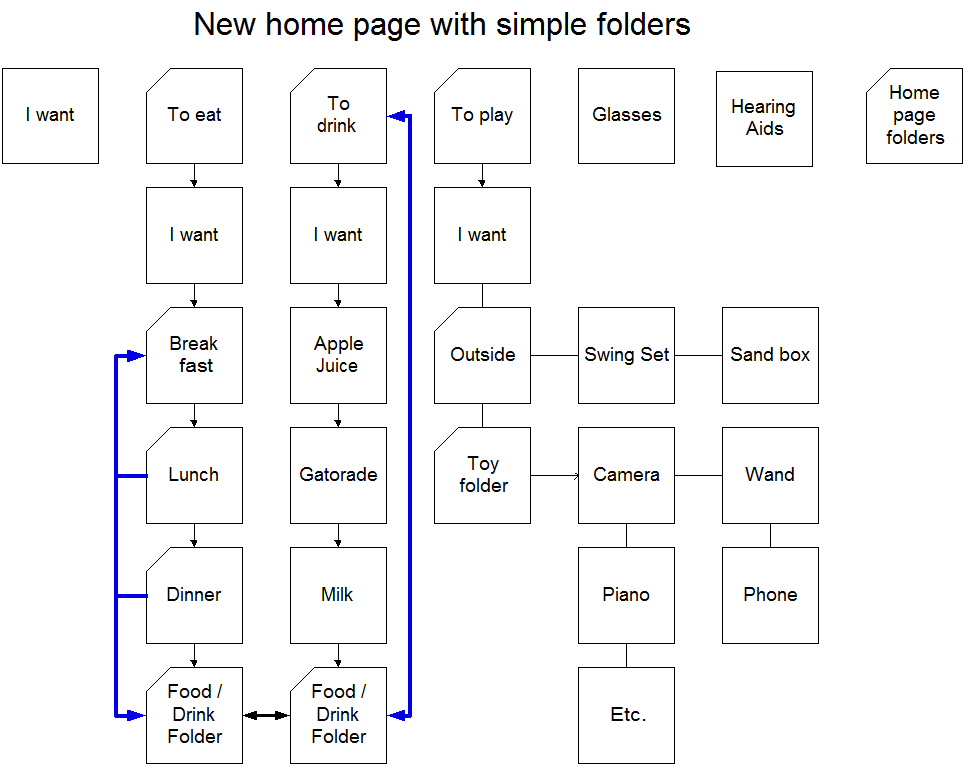
omg you used my exact words……that is exactly how i felt so scared and worried that i may do something terribly wrong. We bought the ipad and the p2G app for my daughter for christmas. It sat there for 2 weeks cos i was terrifed on deleting things by accident.But i took a deep breath, made a strong coffee and set aside some free time..and with help from the wonderful people at assistive ware forum i was able to do it. thank you so much for your tutorial i am sure it will help many people that are in the same position as you and i were both in.
Thanks Debbie (Australia)