Reading Time: 5 minutes

What is Cognitopia?
Cognitopia is a suite of accessible apps for self-management and executive functioning that help people with cognitive disabilities be more independent while helping caregivers provide better support. It was designed by a team of professionals with experience in AT and working with those who have cognitive and developmental disabilities. Their goal is to help solve everyday problems in order to improve the quality of life for all individuals.
Who is it for?
Cognitopia can be used by teens, young adults, and adults with cognitive disabilities, caregivers, teachers, support workers, etc. It is designed to be customizable and flexible to increase independence.
How much does it cost?
Supporters of individuals (family members, professionals, and organizations) get a free 60 day trial with three subscription levels to choose from after the trial period. For detailed subscription information and pricing, click here. Regardless of which subscription you choose, the supported individual gets to keep their account access and the information that has been entered on their behalf for their continued use throughout their lifetime.
I decided to take a look at these life management applications through the lens of a special educator. Would these apps really help my students’ families? Will this be just another confusing (and time consuming) process of filling in blanks and reproducing paperwork only to feel frustrated afterwards? After all, the families I work with need tools that simplify their already overwhelming lives, not make them more stressful!
The website is organized by different “Apps”. I am going to take a look at the apps individually and then at how they work together, focusing first on the MyLife App.
When you open the MyLife App, you will see the supported person’s name and picture surrounded by seven categories. When you click on the categories named “Progress” and “Goals”, you will see that they have subcategories (bulleted below), the other 5 categories have the option of adding your own subcategories to them. For example, you could separate the various needs by setting (i.e. school, community, home, etc.) if you wanted. I would recommend that users fill out the basic categories first and then create the subcategories later to keep from being overwhelmed.
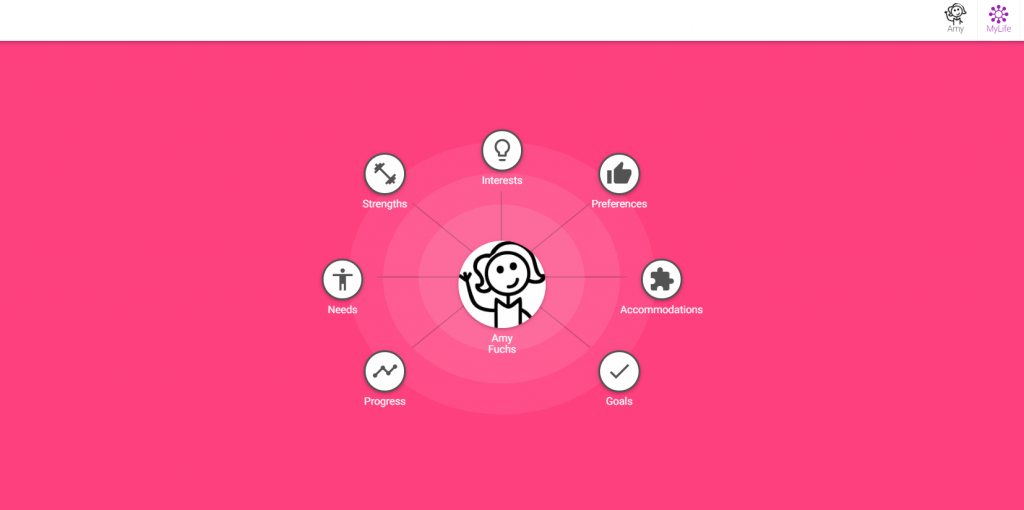
Progress
- General
- Career Progress
- Academic Progress
- Personal Progress
Needs
Strengths
Interests
Preferences
Accommodations
Goals
- Annual Goals
- Academic Goals
- Personal Goals
- Post School Goals
How to add information
To add new content to My Life, first choose the category from the main screen (where you see your picture and the categories surrounding it). After choosing a category, you will see a “post” square in the top left with a plus (+) sign on it. Clicking on this square opens up a new box with a place to put a photo and title at the top and then add text, images, video, audio, attach files, goal data, and/or quotes. Loading pictures from the computer or from a Google search is easy, just drag and drop or select and upload. You can also load content from Facebook, Instagram, YouTube, or individual website links. You can add as little or as much content to your post as you like. When you are done, click the “post” button with the check mark on it. These posts remain in the category that you made them under as well as show up in your “feed” for supporters to see. One thing to note when editing content on the website is that when you begin to delete something, a big window pops open with the question, “Are you sure you want to remove this content?” This is a great feature to avoid accidentally deleting content that may have taken a long time to input.
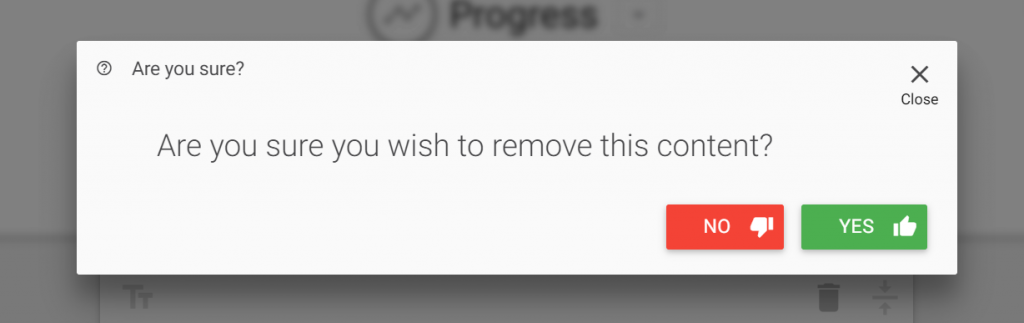
Who could benefit from this website and its tools?
Families using this tool have the ability to create a network to document and instantly share important information with caregivers, teachers, therapists, and others involved in the care of their family member. The fact that this information is then preserved for the individual to use and build upon as they age provides a basis for self-advocacy by having saved information to pull from when transitioning to a new setting or responsibility. From a professional standpoint (as a teacher, therapist, case manager), assisting each student and their family with adding content during the initial set up would be time consuming. The benefit, however, of having the student eventually learn to manage their own goals would definitely be worth the efforts.
For young children, the focus should be on those primary IEP goals that are building blocks, not necessarily every goal. For example, if a behavior is impeding progress, definitely include it, but not every behavior goal. From an educator’s perspective, focusing on the “My Life” app initially for children of all ages seems this most helpful. This is the one where you can put in goals, accommodations, progress, interests, strengths, etc. and would be most helpful for teachers and caregivers when sharing information about the child.
To learn more and to see Cognitopia in action, check out these videos:
Stay tuned for Cognitopia Part 2, where we will explore the Routines app. This app would be especially helpful for older children/teens/young adults who have a smartphone, as they can utilize the website through their phones.
