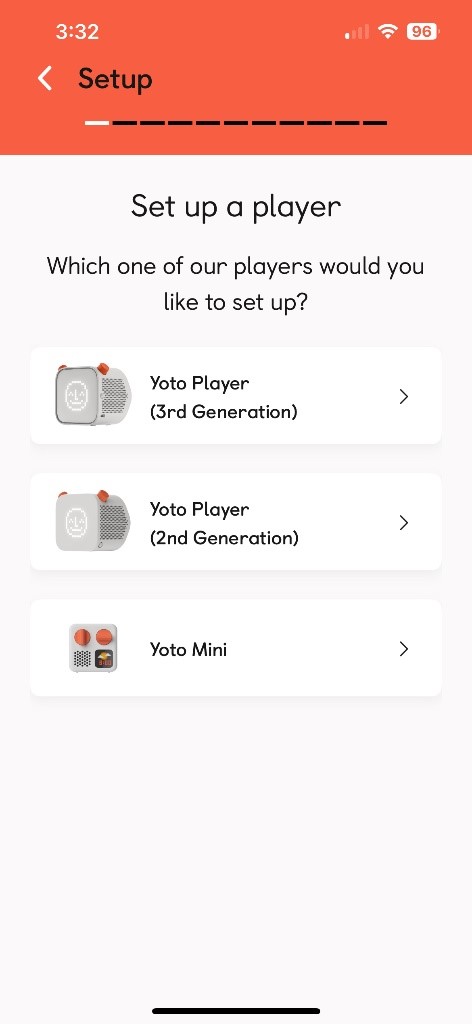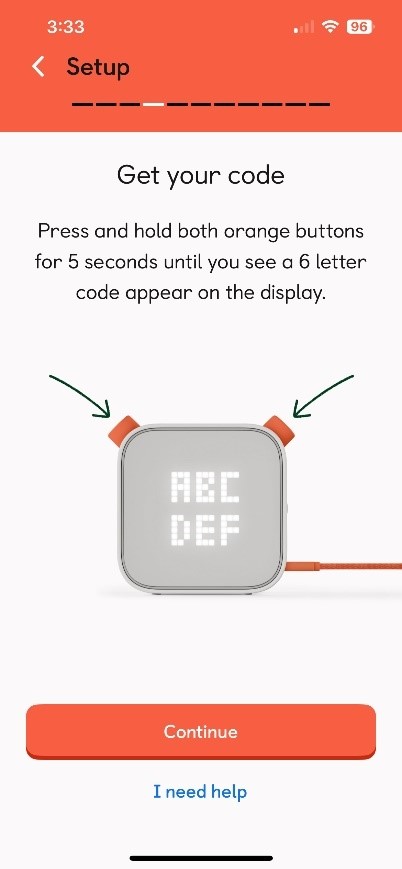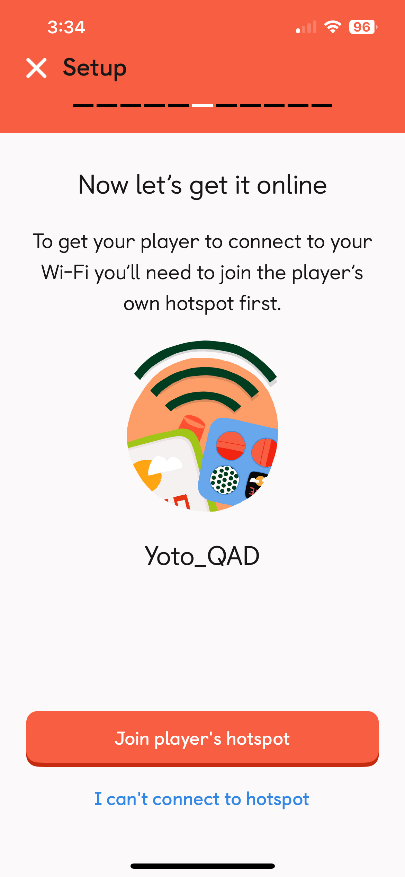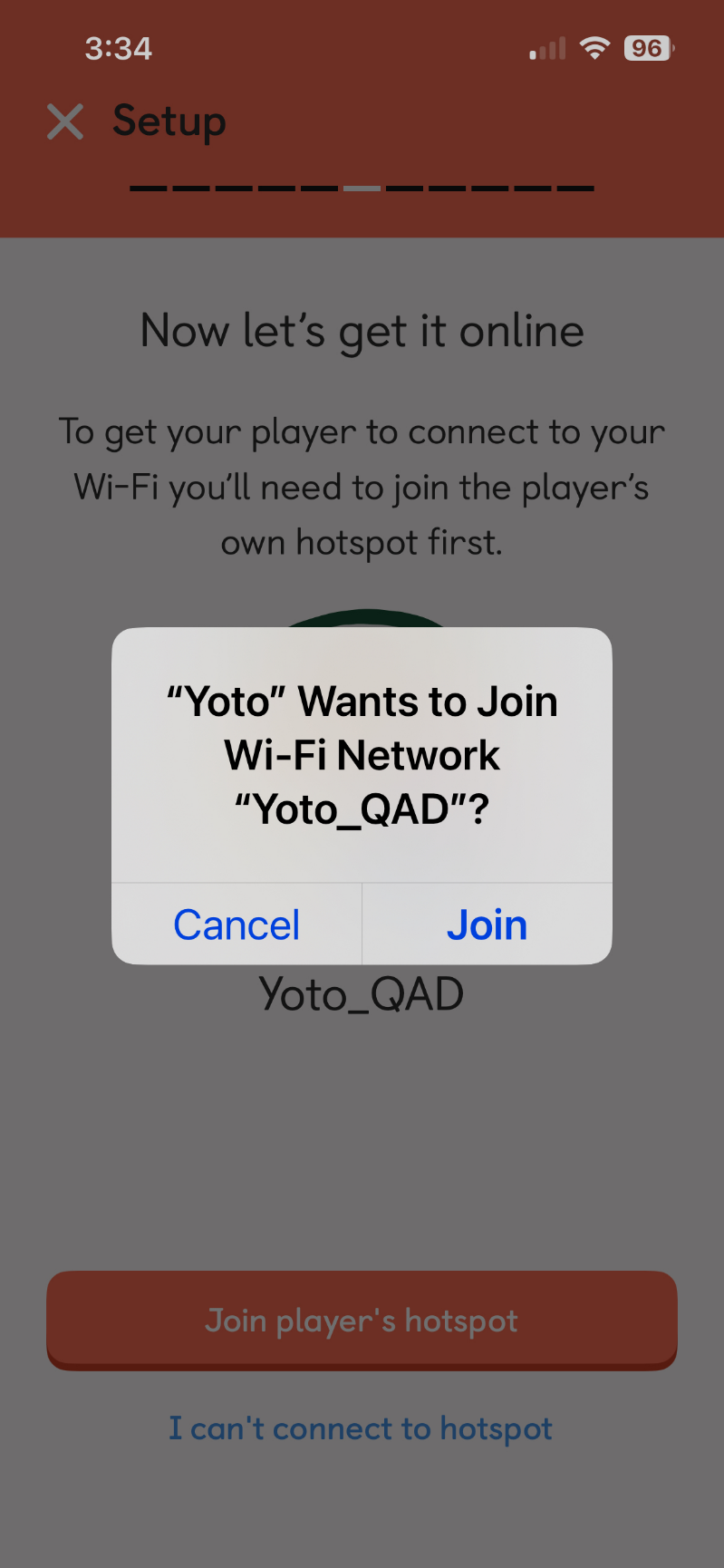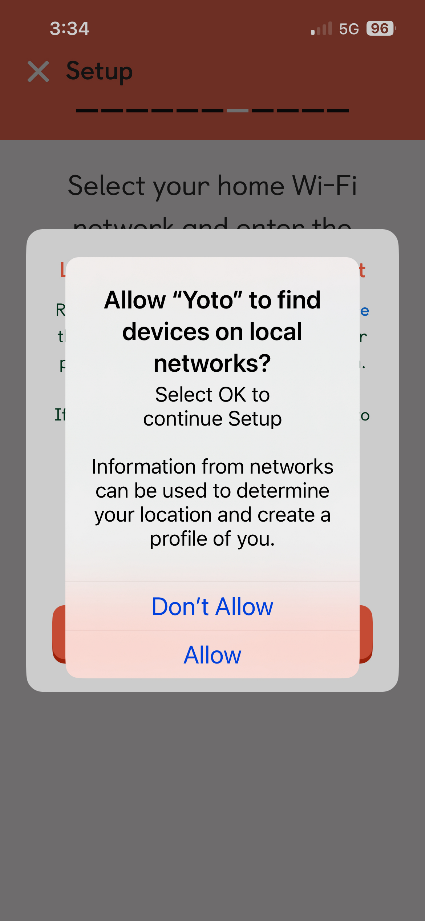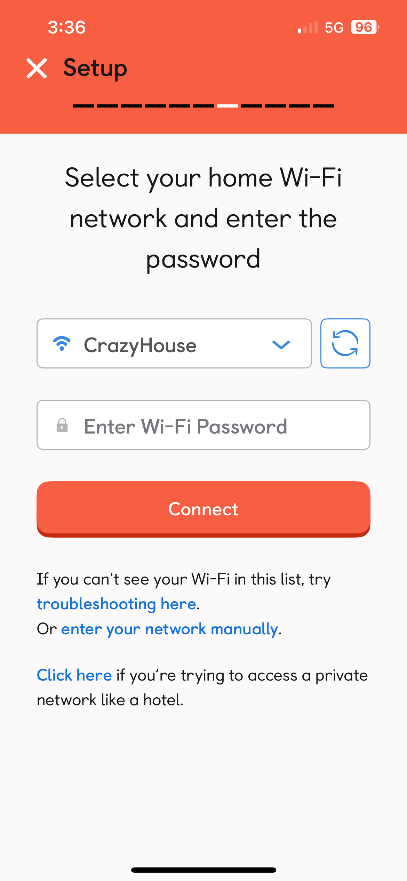Not that long ago, radio was the standard family entertainment. U.S. households of the 1930s and 1940s turned on their radios for everything from soap operas to game shows—all presented in spoken words and sound effects, leaving visuals to the listener’s imagination.
Despite all the visual screens used today, audio technologies are still popular. Twenty percent of Americans’ everyday “media time” is spent on radio (broadcast, streaming, and/or satellite) and podcasts (fewer than 20% of which use video).
Then there are screen-free audio players, such as the Yoto players BridgingApps is now providing to some of our tech-learning families.
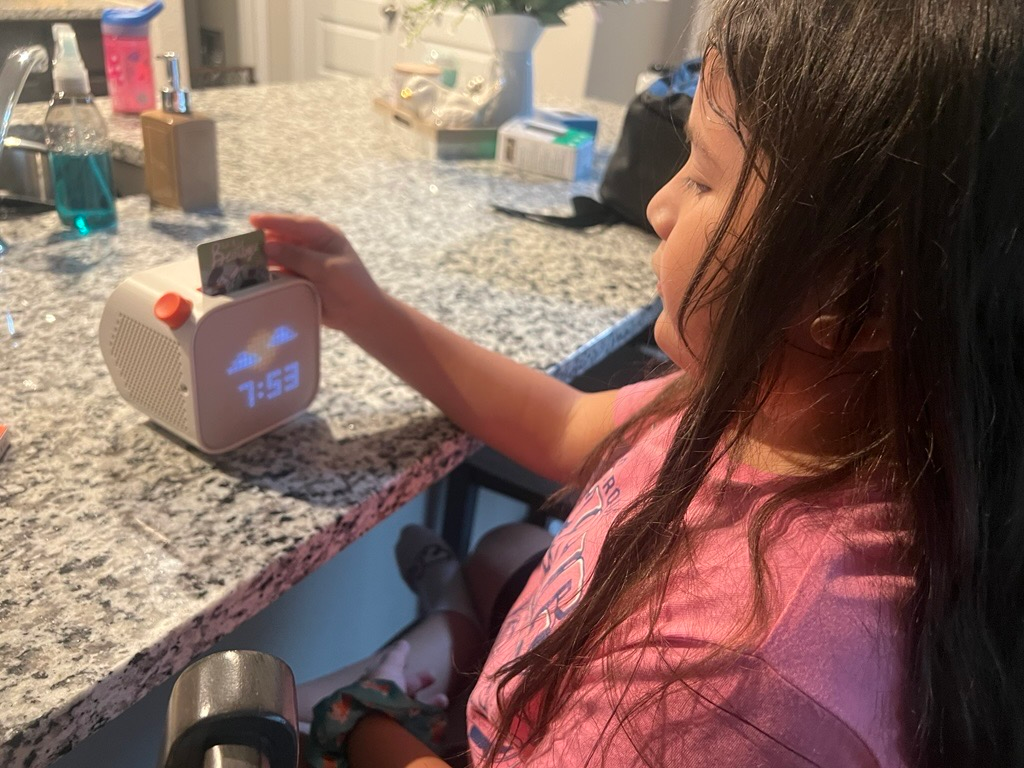
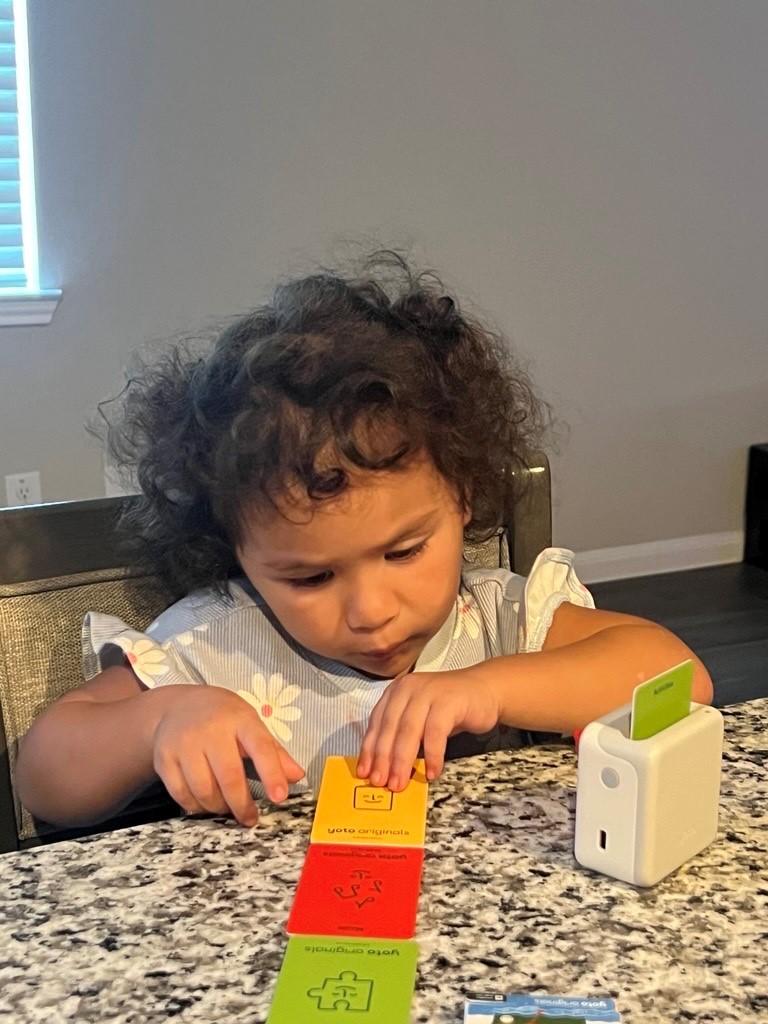
What Is a Yoto Player?
Yoto players are small, portable boxes with slots for inserting “Yoto cards.” The cards carry digital downloads that play audiobooks, music, podcasts, or directions for games and other activities.
The player “can also be used as a streaming Bluetooth speaker,” says Alejandra “Ale” Gonzalez, BridgingApps Digital Navigator. “You only need Wi-Fi for the initial setup and once for each new card, then children can play their cards offline. I think it’s a really cool option to keep children engaged without giving them an iPad or iPhone. I trialed it with my three- and eight-year-old nieces, who are total iPad kids, and they loved it!”
What Else Can It Do?
Other Yoto-player features include:
- Family accounts
- Access to family-friendly radio stations
- Day Mode and Night Mode
- “Bedtime” and “wake” alerts
- Customizable lights and alarms
- “Button test” to check player functions
- Ability to set maximum volume
- Battery-saver and Auto Power-Off modes
- App-based backup for each Yoto card
- “Make your own” cards that can store up to 100 tracks, each up to an hour long
Ale Gonzalez says: “My nieces would go to sleep with the bedtime stories and would ask for Yoto first thing in the morning. The older girl really liked the stories the card pack came with, plus she loved being able to create her own stories with the Make Your Own cards. The three-year-old loved the music, and would often switch to the radio to dance.”
How to Get Started
Yoto’s YouTube channel has a how-to video for setting up the player and connecting it to the app and Wi-Fi. A few points to remember:
- When you reach the “Set up a player” menu, choose “Yoto Player (3rd Generation).”
- Before you plug the Yoto Player into its charger for the first time, check that no cards are already inserted.
- Once you start collecting cards, you can add them to your digital library either through the player, or by app scan. Yoto recommends using the player each time, because cards entered through an app-carrying device are playable on that device only.
Trivia bit: The name “Yoto” is neither anagram nor loanword: it was coined for easy pronunciation in multiple languages. The player is British in origin, and Yoto’s corporate headquarters are in London.
See also:
- “Technology for Households Workshops,” for news on BridgingApps’ latest technology-services program
- Yoto app description in our App Search Tool database